This tool allows you to export your products as a .CSV or Microsoft Excel file from your BigCommerce store for editing offline.
Please note, the Product Export tool does not support item variants. To export variants, use our Variant Export tool.
Article Contents
This support article contains several sections which can be accessed quickly by clicking the appropriate link below:
Selecting Products to Export
To export products from your BigCommerce store, first select which products you want to export. There are several options:
- SKU – Allows you to select products by SKU. Use commas to separate if more than one SKU is entered. Please note, the Product Export tool does not support item variants.
- Keyword – Allows you to select products by keyword. Use commas to separate if more than one keyword is entered.
- Categories – Allows you to select products in a select category or categories.
- Brand – Allows you to select products associated with a specific brand.
- Product Availability – Allows you to select products with Availability set as Available, Disabled, Preorder, or All Available Product.
- Product Condition – Allows you to select products with the Condition set as New, Refurbished, Used, or All Conditions.
- Featured Products – Allows you to select products that are marked as Featured, Not Featured or All Products.
- Product Visibility – Allows you to select products that are marked as Visible, Not Visible, or All Products.
- Product Shipping Type – Allows you to select products that are marked as Free Shipping Products, Paid Shipping Products, or All Products.
- Product Stock Status – Allows you to select products that are marked as Out of Stock, In Stock, or All Products.

By leaving all conditions in their default state, all products in your store will be queued for downloading. Once selections are made, click Next.

If you’d like to enter a custom name for your download file, you may enter it in the Filename box or leave it as is.
Choose the file type for your download. Available options are .CSV and Microsoft Excel.
Now select which fields you would like to include as part of the export. By default, we select the most popular fields, but you can check or uncheck the ones you want to include/exclude. Simply unselect the ones you do not want to include, then click Next.
- Please note: On December 14, 2023, BigCommerce depreciated the “View Count” field. Data exported in this field will only be up to December 14, 2023.
By default, Your Store Tools will email you when your export is complete. If you choose to receive this notification, verify your email address is correct before clicking Submit. If you do not want to receive an email notification, simply click the No box followed by Submit.
Once your file is ready for download, you will receive a notification either by email or in the Your Store Tools Notification Center, which is the “bell” in the upper right corner.
The notification will provide you with a link to download your file.
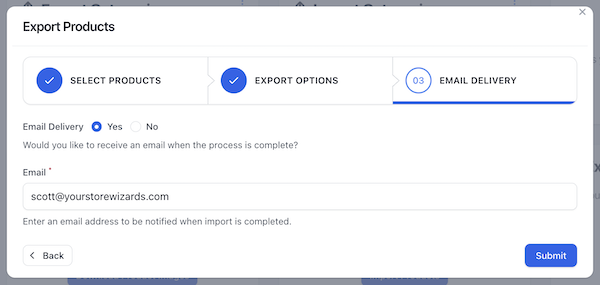
Additional Tool Features
To view the history of this tool’s use, click the hamburger menu in the upper right corner of the tool’s tile and select History.

This quick view allows you to:
- See whether the job was successfully completed or not
- Process start and end time
- Retry a specific job that failed
You can also filter results by job status.
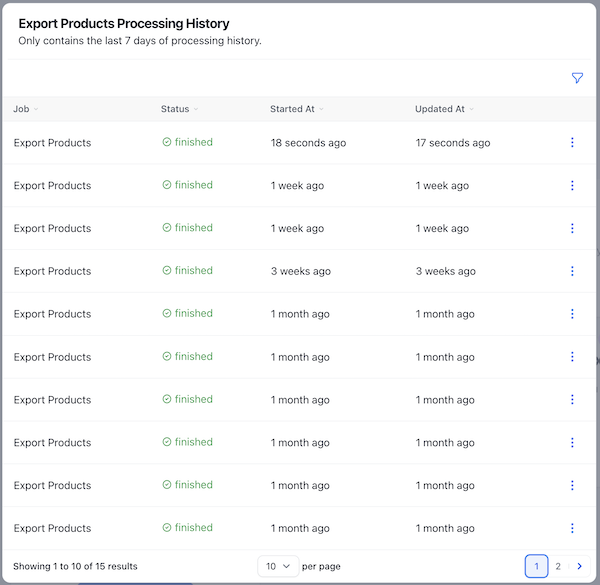
Available Support Videos
Did you find an error or need additional support? Contact us at support@yourstorewizards.com to let us know!
