Our Import Products Tool offers an efficient and user-friendly way to streamline the process of creating new or updating existing products in bulk to your BigCommerce store.
The Import Products Tool does not support updating variants. To update variants, use our Variant Updater tool.
Article Contents
This support article contains several sections which can be accessed quickly by clicking the appropriate link below:
- Importing Your Products to Your Store Tools
- Assigning a Thumbnail to an Image
- Deleting Contents of Fields
- Supported Fields
- Additional Tool Features
- Available Support Videos
Importing Your Products to Your Store Tools
Drag and drop, or, use the Browse link to select the .CSV file from your computer. The file you are importing must have a header row with column names that you can map to the appropriate fields in BigCommerce in the next step.
If you are updating products that already exist in your store, we recommend using the Export Products tool to download your store’s products, edit them offline, and upload them back to your store using this tool.
The item’s unique SKU is required for existing items in order for the item to be updated.
If your .CSV file contains a SKU that does not exist in BigCommerce, you can opt to have a new item created automatically. If this option is toggled on, it is important to note that:
- Product Type will automatically be set to “physical”
- Weight will automatically be set to “0”
Please make sure the file you’re attempting to import is a .csv file.
Once selected, click Next.

Map the columns in your .CSV file to the appropriate fields in your store by using the drop-downs.

Once complete, click Next.
By default, Your Store Tools will email you when your import is complete. If you choose to receive this notification, verify your email address is correct before clicking Submit. You will also receive a notification in the Your Store Tools Notification Center, which is the “bell” in the upper right corner.
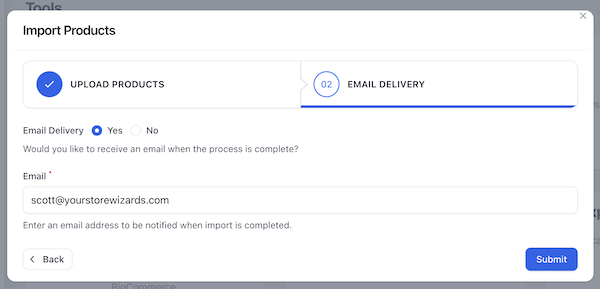
Assigning a Thumbnail to an Image
If you are specifying image URLs in your CSV file, you can specify which one of those to use as the product’s thumbnail by entering the numeric value (1, 2, 3, 4, or 5) in a column you will map to the “What image should be used as the product thumbnail” field in the wizard.
If you are creating a NEW item via a CSV upload, your CSV file should look like the example below, having columns for each of the images you are assigning to the item. In this case, three images are being as being assigned, with image_3 being marked to be used as the thumbnail.

If you are updating EXISTING items via a CSV upload, your CSV file should look like the example below and MUST include the BigCommerce image_id_X columns with the value. If these columns and values are not included when updating existing items, additional images will be added to the item as they are treated as new.
In this example, item 1234 is being updated to use image_2 as the thumbnail.

Deleting Contents of Fields
If you want to delete the contents of specific fields, simply put the word “delete” in your CSV file as the value.

The delete function can be used on the following fields:
- Description
- Product Tax Code (Tax Provider Tax Code)
- Warranty
- Layout File (Template Layout File)
- UPC (Product UPC/EAN)
- Manufacturers Part Number (MPN)
- GTIN (Global Trade Identification Number)
- Search Keywords
- Availability Description (Availability Text)
- Meta Description
- Preorder Message
- Page Title
- Categories (numerical value for Category ID)
- Related Products (Show Related Products on Storefront)
- Meta Keywords
Supported Fields
The following BigCommerce fields and their values are supported by this tool:
- Availability Description (max 255 characters)*
- Brand
- Brand ID (allowed values: id for Brand)
- Call for Pricing Label (max 200 characters)
- Calculated Price
- Categories (allowed values: id for Category)*
- Condition (allowed values: new, used, refurbished)
- Cost Price
- Description*
- Depth
- Fixed Cost Shipping Price (Fixed Shipping Price)
- GTIN (Global Trade Identification Number)*
- Height
- Inventory Level (Stock)
- Inventory Tracking (allowed values: none, product, variant)
- Inventory Warning Level (Low Stock)
- Is Condition Shown (allowed values: true, false)
- Is Featured (allowed values: true, false)
- Is Free Shipping (allowed values: true, false)
- Is Visible (allowed values: true, false)
- Layout File (max 500 characters)*
- Manufacturer’s Part Number (MPN)*
- MAP Price
- Maximum Purchase Quantity
- Meta Description*
- Meta Keywords* (max 65535 characters)
- Minimum Purchase Quantity
- Page Title*
- Preorder Message*
- Preorder Release Date
- Price (Default Price)
- Price
- Product Image Alt 1
- Product Image Alt 2
- Product Image Alt 3
- Product Image Alt 4
- Product Image Alt 5
- Product Image File 1
- Product Image File 2
- Product Image File 3
- Product Image File 4
- Product Image File 5
- Product Image ID 1
- Product Image ID 2
- Product Image ID 3
- Product Image ID 4
- Product Image ID 5
- Product Name (max 250 characters)
- Product Tax Code (Tax Provider Tax Code)*
- Product Type (allowed values: digital, physical)
- Purchasability (allowed values: available, disabled, preorder)
- Remove Pre-Order Status on This Date
- Retail Price (MSRP)
- Review Rating Summary
- Reviews Count
- Related Products (allowed values: ids of products to display)*
- Sale Price
- Search Keywords*
- Show “Call for Pricing” Message Instead of Price (allowed values: true, false)
- SKU (max 255 characters)
- Sort Order (allowed values: id, name, sku, price, date_modified, date_last_imported, inventory_level, is_visible, total_sold)
- Tax Class
- Thumbnail Image (numerical value indicating what Product Image ID shoud be used as the thumbnail)
- UPC (max 32 characters)*
- URL (Product URL)
- Warranty* (max 65535 characters)
- Weight
- Width
* indicated the field can be cleared by using the delete function in a CSV import.
Additional Tool Features
To view the history of this tool’s use, click the hamburger menu in the upper right corner of the tool’s tile and select History.

This quick view allows you to:
- See whether the job was completed or not
- Process start and end time
- Retry a specific job that failed
You can also filter results by job status.
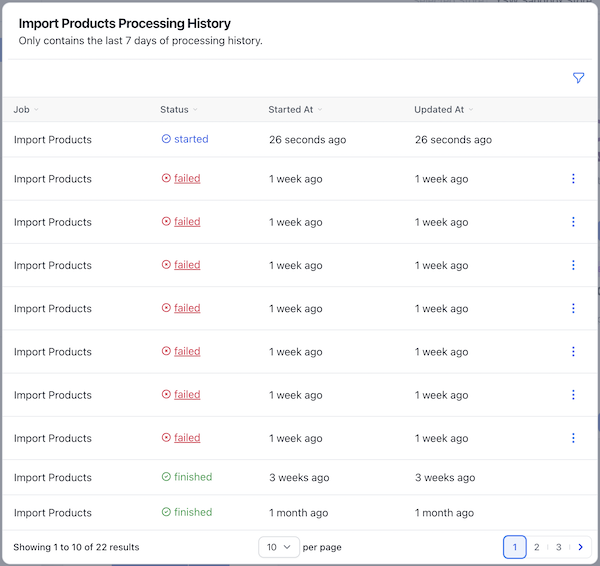
If any errors are encountered during the import process, you will receive a notification as well as a .csv file to download which explains what went wrong. The items that errored are not imported, so you will need to fix and import those items separately.
Available Support Videos
Did you find an error or need additional support? Contact us at support@yourstorewizards.com to let us know!
