Article Contents
This support article contains several sections which can be accessed quickly by clicking the appropriate link below:
- Adding New Users to your Your Store Tools Account
- Adding Existing Users to your Your Store Tools Account
- Removing a User’s Access to Your Store Tools
- Change a User’s Access to Your Store Tools
Adding New Users to your Your Store Tools Account
If you are granting access to a new user, who does not have a Your Store Tools account, complete the steps below.
Log into your Your Store Tools at https://app.yourstoretools.com
Click on your initials in the upper right corner and select Company Profile.
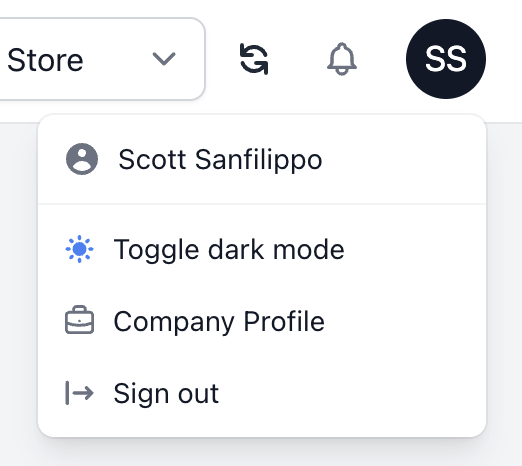
Click on Invite User

Select a store from the drop-down menu.
Important Note: If you have multiple stores, you will only need to add the user to one store, and then follow the instructions before attaching them to your additional stores.
Enter the name and email address of the person you’d like to grant access to.
Select a role:
- Store Owner – gives access to the Company Profile, Billing, and all tools.
- Manager – gives access only to tools.
Click Submit.
Adding Existing Users to your Your Store Tools Account
If you are granting an existing user access to an additional store complete the steps below.
Log into your Your Store Tools at https://app.yourstoretools.com
Click on your initials in the upper right corner and select Company Profile.
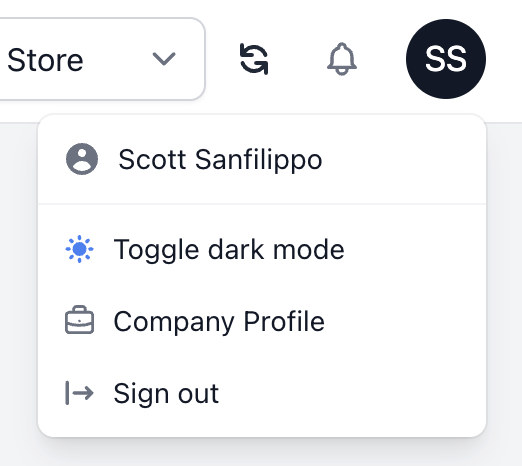
Scroll down and click on Users.

Click on Attach.
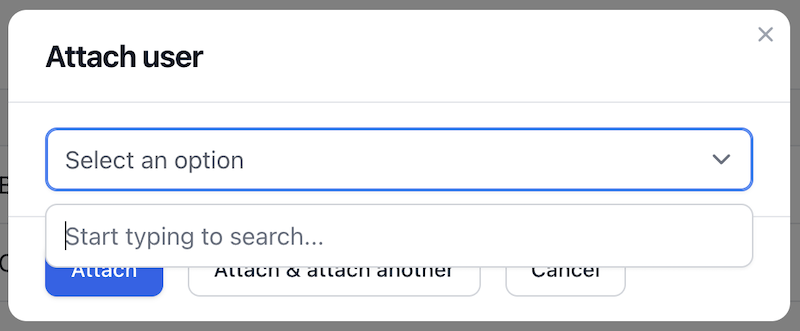
Search for the user and click Attach or Attach & Attach Another.
Removing a User’s Access to Your Store Tools
If you need to remove a user’s access to your Your Store Tools, first, log into your Your Store Tools at https://app.yourstoretools.com
Click on your initials in the upper right corner and select Company Profile.
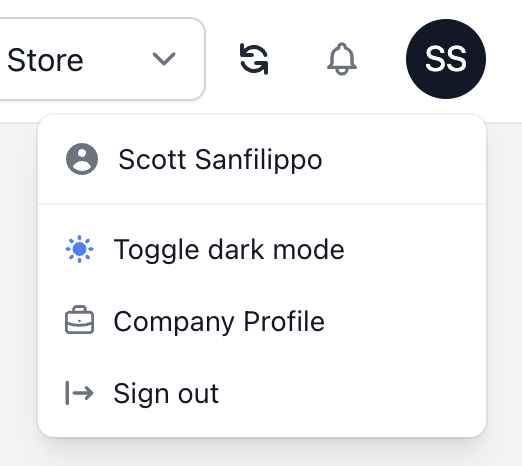
Scroll down and click on Users.

If you have multiple stores and only want to remove access to one specific store, click Detach. The user will still have access to the other stores you granted access to.
If you have one store and want to remove access, or you have multiple stores and want to remove access to all of them, click Delete.
Change a User’s Access to Your Store Tools
If you need to change the access level of a user, first, log into your Your Store Tools at https://app.yourstoretools.com
Click on your initials in the upper right corner and select Company Profile.
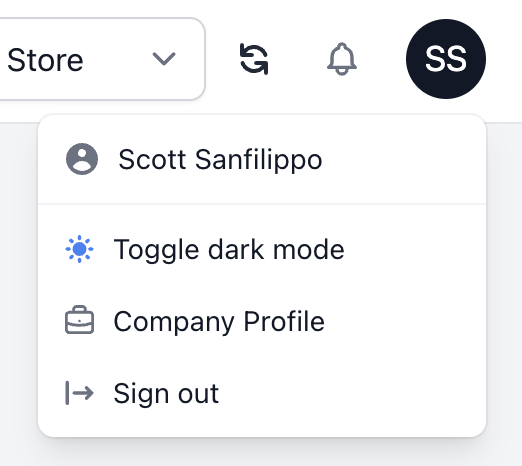
Scroll down and click on Users.

Find the user you want to change access for and click Edit.
Under User Type you can change their access level to:
Store Owner – gives access to the Company Profile, Billing, and all tools.
Manager – gives access only to tools.
You can also change other information for the user, such as email address and name from this screen.
Click Save Changes.
Did you find an error or need additional support? Contact us at support@yourstorewizards.com to let us know!
