Back In Stock Wizard: Installation Instructions
Back In Stock Wizard is installed via the BigCommerce App Store. Before installing, please make sure your BigCommerce User ID has permission to install apps.
Important note: Older BigCommerce stores that have not updated to the v3 Product Experience will need to update in order to use Back In Stock Wizard.
Once added to your BigCommerce store, click on Install.

The next screen will ask you to confirm the access that Back In Stock Wizard will have to your BigCommerce Store:
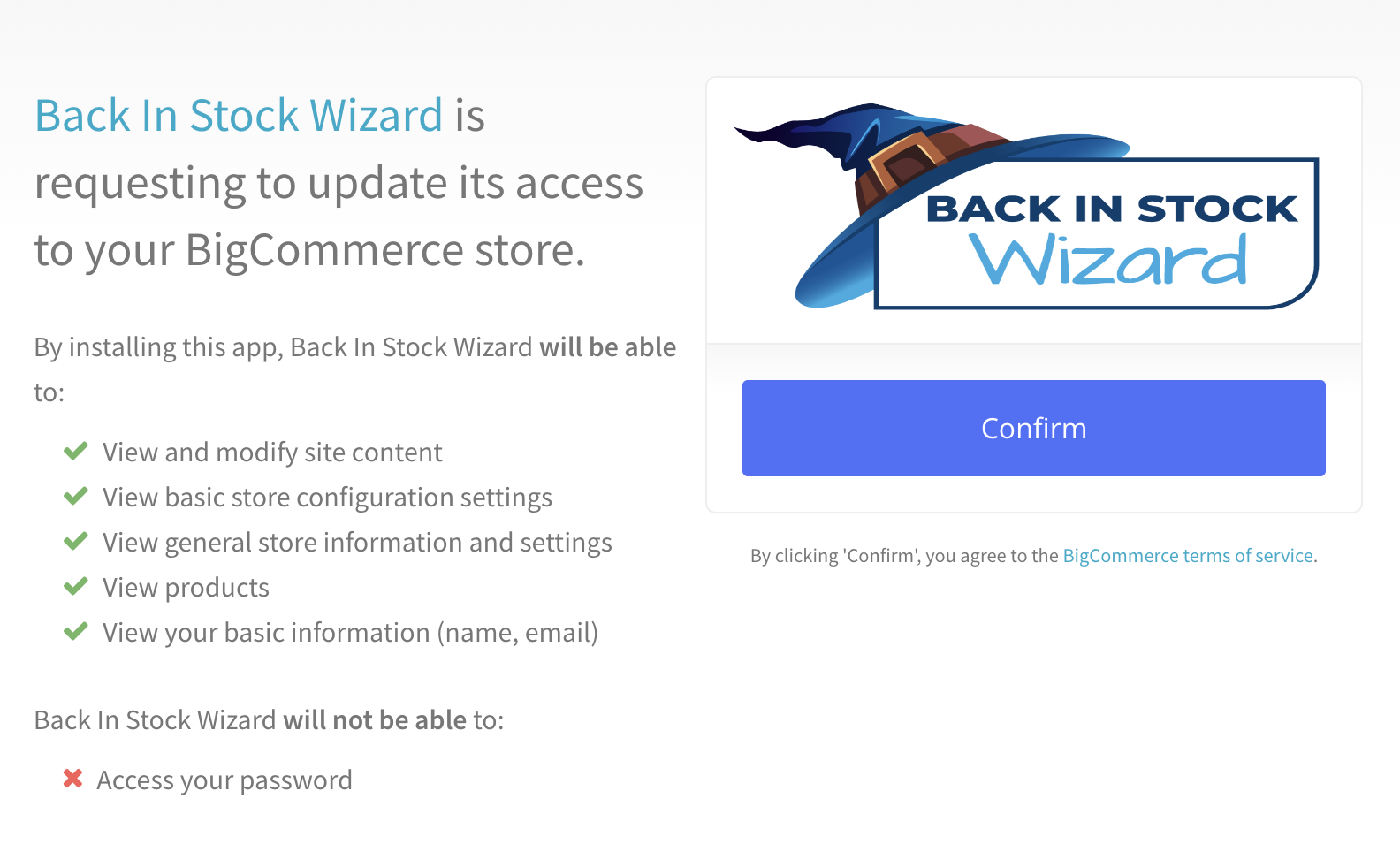
Click Confirm to launch the account setup wizard.
Step 1: Create your password. Passwords should be a minimum of 8 characters, and contain and uppercase letter and a symbol.
Step 2: Enter the billing information for the credit card you are going to link to Back In Stock Wizard.

Step 3: Enter your credit card information, be sure the credit card matches the billing information you entered on the previous screen.

Step 4: Success! Back In Stock Wizard is now installed in your store!

Continue on to the dashboard to complete other setup steps including:
- Configuring notifications to be sent from your own domain
- Customizing the look of your back-in-stock-notification emails
- Importing any contacts from another back-in-stock application
.png)