The Price Updater Tool offers an efficient method for merchants to make rapid adjustments to their product prices. By utilizing a .CSV file, users can effortlessly update the prices of both items and their variants. This tool simplifies the otherwise tedious task of manual price updates, ensuring accuracy and saving valuable time for store owners.
Article Contents
This support article contains several sections which can be accessed quickly by clicking the appropriate link below:
- Prepare Your CSV File for Import
- Upload Your CSV File
- Additional Tool Features
- Available Support Videos
Prepare Your CSV File for Import
We have a template file available for download by clicking here.
Your .CSV file should contain a header row for each column depending on the data you’re importing.
- sku – the item’s SKU, this is not the BigCommerce Product ID, but the actual SKU. Our tool does not require the use of the BigCommerce Product ID! SKUs for variants can be entered as well.
- price – the regular, everyday selling price of the item – or the Default Price as defined in BigCommerce.
- If you leave the Price field empty, no changes to the existing price will be made.
- sale-price – the sale price of the item.
- If you leave the sale-price field empty, no changes to the existing sale price will be made.
- If you place a 0 in the sale-price field, the sale price will be removed from the item.
- retail-price – if you use the MSRP field, you can update that value via your CSV.
- cost-price – if you use the Cost field, you can update that value via your CSV.
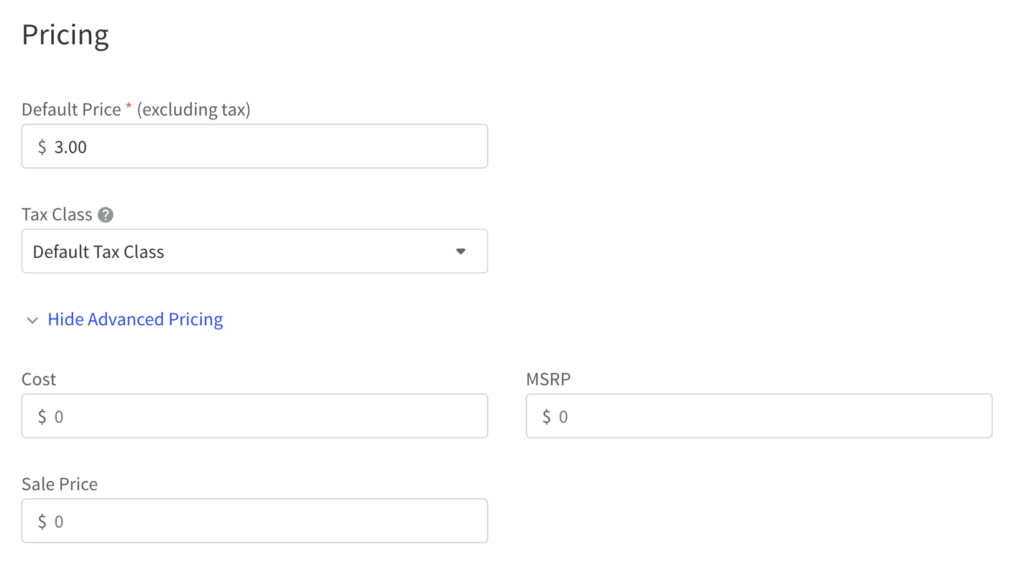
Upload Your CSV File to Your Store Tools
Select the file from your computer by browsing, or dragging and dropping it into the dialogue box. Once uploaded it will automatically proceed to the next step, field mapping.

Map the fields in your file to Your Store Tools, then click Next.

If you would like to receive an email notification when your import is complete, select Yes and make sure the email address shown is correct. If you do not want to be notified by email, select No. Whether you select yes or no, you will still receive a notification in the notification center when the update is complete.

Click Submit.
Additional Tool Features
You can check the use history of the Price Updater tool by clicking on the hamburger menu and selecting History:
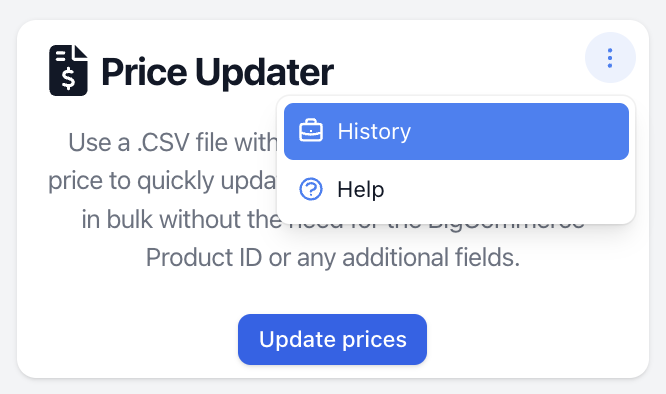
The tool’s last 7 days of history will be shown.
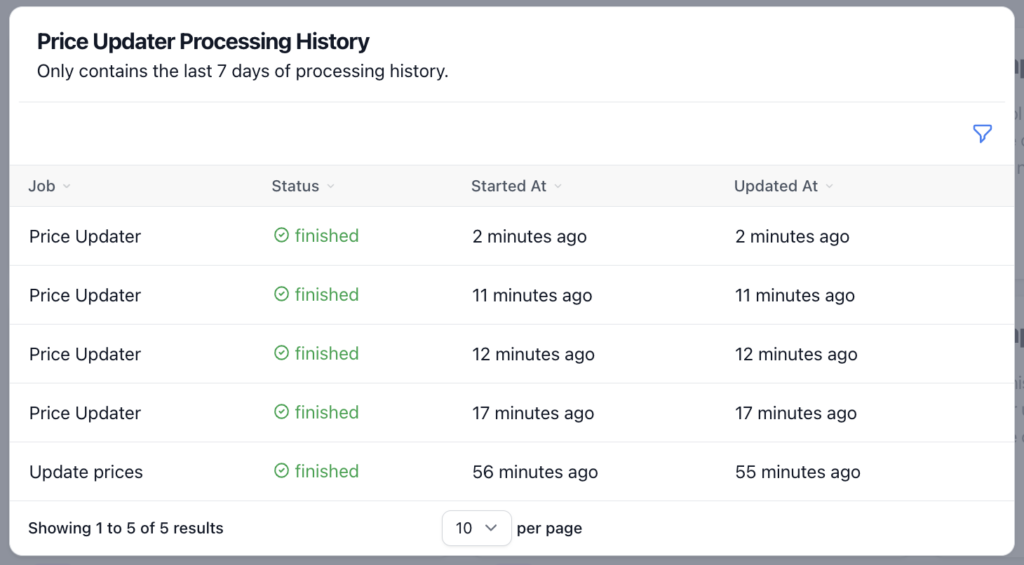
Available Support Videos
Did you find an error or need additional support? Contact us at support@yourstorewizards.com to let us know!
